Push Workflow
We’ll review the push part of the pipeline. Here’s the relevant part of .gitlab-ci.yml that handles it.
.gitlab-ci.yml
image: ruby:latest
stages:
- up dev
# ...
before_script: |
# install terraform
git clone https://github.com/tfutils/tfenv.git ~/.tfenv
echo 'export PATH="$HOME/.tfenv/bin:$PATH"' >> ~/.bash_profile
export PATH="$HOME/.tfenv/bin:$PATH"
tfenv install 1.5.5 # do not use later than 1.5.5
tfenv use 1.5.5
terraform --version
# install terraspace
bundle
bundle exec terraspace new shim
echo 'export PATH="/usr/local/bin:$PATH' >> ~/.bash_profile
export PATH="/usr/local/bin:$PATH"
# install infracost
curl -fsSL https://raw.githubusercontent.com/infracost/infracost/master/scripts/install.sh | sh
# ...
up_dev:
stage: up dev
rules:
- if: '$CI_PIPELINE_SOURCE == "push" && $CI_COMMIT_BRANCH == "main"'
script:
- terraspace up demo -y
# ...
Setup
The pipeline uses the ruby:latest Docker image.
The first part with the before_script installs terraform and terraspace. This pipeline hook will run for every stage. This is because each GitLab pipeline stage run on a “fresh” environment. This was a GitLab design decision.
Environment Variables
We should set these environment variables. Note that the AWS variables are required only if you’re using terraspace_plugin_aws.
-
AWS Variables: The workflow is environment configured with
AWS_*variables, so the CI machine has permissions to create resources on AWS. The AWS token need these minimal permissions. -
GITLAB_TOKEN: Terraspace uses this to grab additional information like commit messages and Merge Request comments with the terraspace cloud link. The token should have “api” permission so it can post the Merge Request comment.
With GitLab, you set the environment variables in the Settings -> CI/CD -> Variables section.
Steps:
- Go to the Repo Settings. It’s the tab on the left-hand side. You must own the repo or have admin permissions to see it.
- On the left-hand menu, go to CI/CD.
- Under the Variables section on the page, click Expand
- Create the variable, IE:
AWS_ACCESS_KEY_ID,AWS_SECRET_ACCESS_KEY,AWS_REGION,GITLAB_TOKEN, andTS_TOKEN. You should uncheck Protect variable if your branch is not protected.
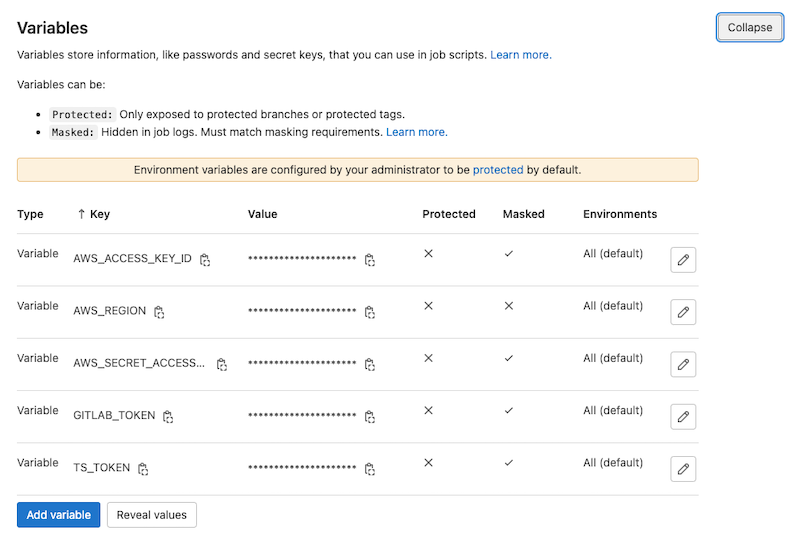
Terraspace Command
At the very end, the terraspace up demo -y command will run to deploy the demo stack. You can customize this command or add additional commands. IE: You probably want to use terraspace all up if you prefer.
Commit and Push
Let’s commit and push the files.
git add .
git commit -m 'add ci'
git push -u origin main
This starts the build process immediately.
Results
After the job starts, you’ll see something like the following. You may have to refresh to see the job running.

You can see that a resource was created.
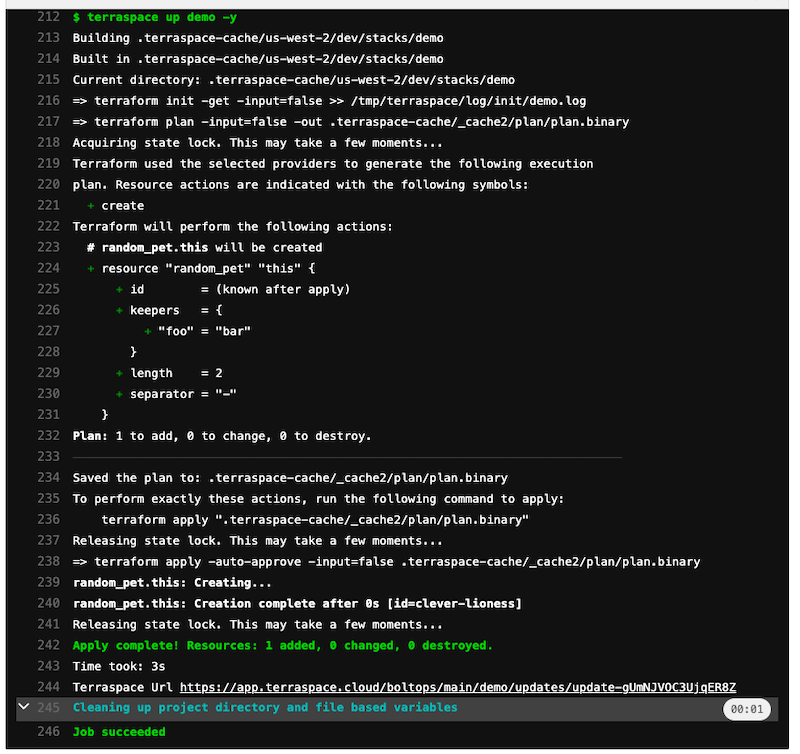
Next, we’ll look at the Merge Request Pipeline.





