Manual Custom Pipeline
The Custom Pipeline is a pipeline designed to be run manually so a human can approve the changes. We’ll use it to apply the changes to production. Let’s take a look at it.
bitbucket-pipelines.yml
image: ruby:latest
pipelines:
# ...
custom:
terraspace:
- variables:
- name: TS_ENV
default: prod
allowed-values:
- dev
- prod
- step:
name: plan
script:
- .bitbucket/bin/install
- .bitbucket/bin/terraspace plan demo
- step:
name: up
trigger: manual
script:
- .bitbucket/bin/install
- .bitbucket/bin/terraspace up demo -y
Run Pipeline
Let’s run the pipeline on TS_ENV=prod.
- Go to Pipelines on the left-side menu.
- Click Run Pipeline on the upper right hand corner
- Select the branch main and select the pipeline custom: terraspace
- Click Run to manually run the pipeline. The pipeline should start shortly.
- Once it gets to the up stage, the Pipeline status will wait for to confirm to run the next step.
- You can click on the Stage and then click Run
Here’s the Run Pipeline button:

Clicking on it will pop up a form.
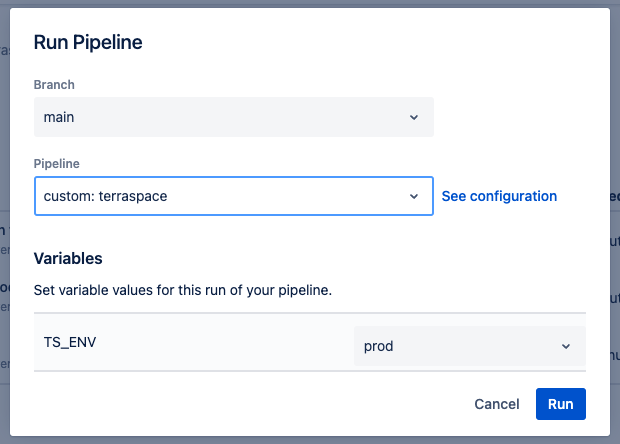
Select the branch main and select the pipeline custom: terraspace and click Run
Once the run is completed, it’ll wait for you.
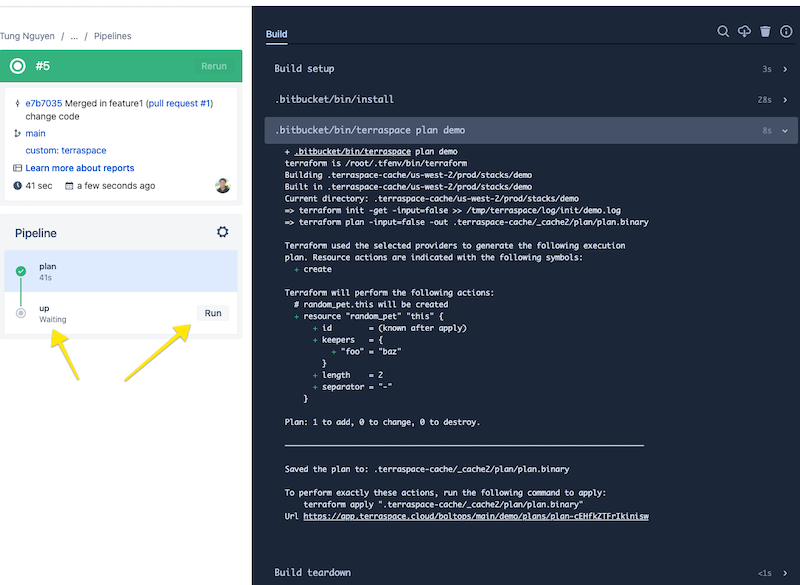
The waiting state is also indicated on the Pipelines List page with a circle icon vs a checkmark.

Results
Click run to approve the changes, and the pipeline runs the terraspace up step.
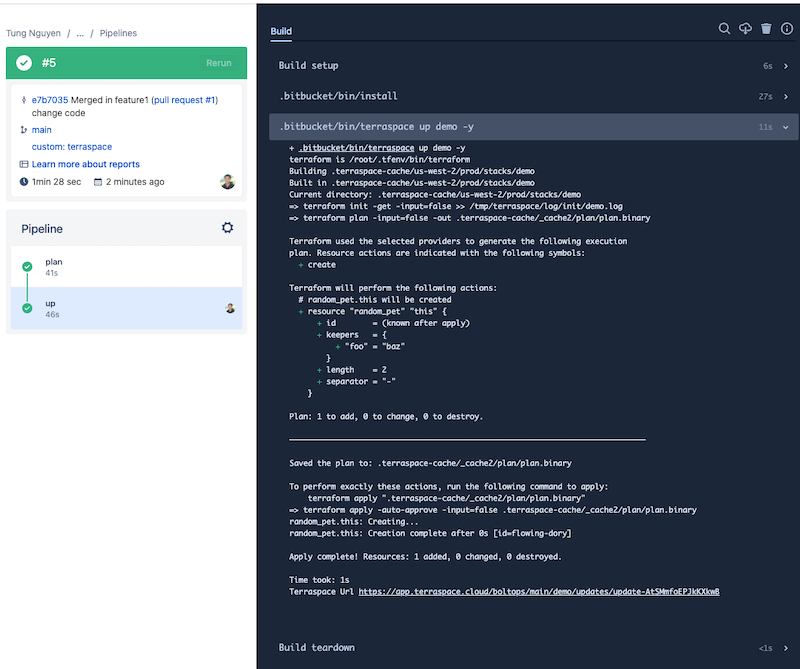
The changes have been applied to production.
Next, we’ll review what we learned.





